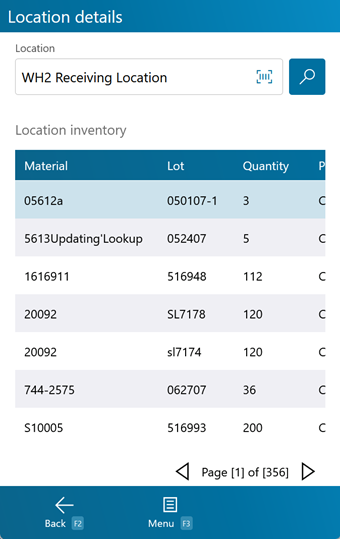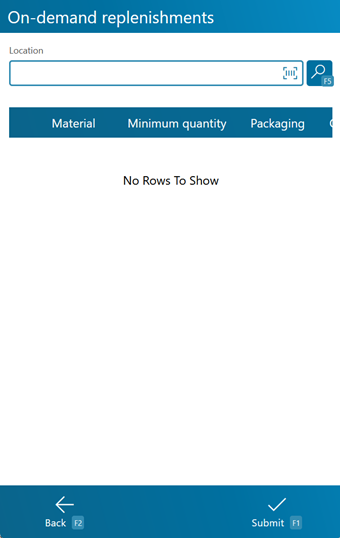Overview
The Location Inquiry section allows you to quickly look up information about any Location in your Warehouse, directly from the mobile device.
From here you can...
Location Inquiry
Scan or enter the Location. Tap the search icon if the information does not automatically populate.
Tapping Menu: F3 or pressing the F3 key opens a menu with the following additional options:
-
Replenishments: F8 takes you to the On Demand Replenishments screen.
-
Toggle Location: F9 toggles between viewing the Location's Inventory, viewing it License Plates, and viewing the Contents of its License Plate.
Tapping Back: F2 or pressing the F2 key takes you back to the previous screen.
The number of unique Lots in the Location is displayed near the bottom of the screen.
| Material: | The LookUp Code of the Material. |
| Lot: | The Material's Lot. |
| Quantity: | The number of Packages of the Material in the Location. |
| Packaging: | The Packaging Type of the Material. |
| Description: | A description of the Material. |
| Owner: | The Owner of the Material. |
| LP: | The License Plate's LookUp Code. |
| LP Type: | The Type of License Plate (Inventory or Composite). |
| LP Net Weight: | The Net Weight of the License Plate, without Packaging. |
| LP Gross Weight: | The Gross Weight of the License Plate, including Packaging. |
| LP Weight UOM: | The Unit by which the weight is Measured. |
| LP Location: | The Location of the License Plate. |
| LP: | The License Plate's LookUp Code. |
| Lot: | The Material's Lot. |
| LP Quantity: | The number of Packages of the Material on the License Plate. |
| Packaging: | The Packaging Type of the Material. |
| Material: | The LookUp Code of the Material on the License Plate. |
| Owner: | The Owner of the Material. |
| Description: | A description of the Material. |
Pressing the F8 key takes you to the On Demand Replenishments screen, where you can perform Replenishments for Locations that have On Demand enabled in their Replenishment Rules. These Replenishments are performed as needed.
When the Footprint System Setting MobileOnDemandReplenishmentShowAll is set to True, all Replenishments set up for the Location will be displayed here, even when the current Quantity in the Location is greater than the Minimum threshold set to allow for Replenishment. When that system setting is set the False, only Replenishments that are below the Minimum will be shown here.
By scanning or entering a Location (and pressing the Tab key), all On Demand Replenishment requirements for the Location will be populated.
Tapping Submit: F1 or pressing the F1 key completes the Replenishment, Moving the Materials to their new Location in the system.
Tapping Back: F2 or pressing the F2 key takes you back to the Replenishment Tasks screen.
| [Box]: | Place a check mark in this box by tapping it to perform a Replenishment of the specified Materials. |
| Material: | The Material that is to be Replenished. |
| Minimum Quantity: | The lowest number of Packages of the Material that can be in the Location without requiring Replenishment. |
| Packaging: | The Packaging Type for the Minimum Packaged Amount rule. |
| Quantity to Replenish: | The number of Packages of the Material to be moved to this Location when the Available Packaged Amount is lower than the Minimum Packaged Amount. |
| Packaging to Replenish: | The Packaging Type to be Replenished to the Location. |
| Available Base Quantity: | The number of Packages of the Material currently in the Location. |
| Incoming Base Quantity: | The number of Packages of the Material coming into the Location. |
| Base Package: | The name of the Package. |
| Maximum Quantity: | The maximum number of Packages of Material that can be held in the Location. |
| Packaging: | The Packaging Type for the Materials in the Location. |
| Last Updated: |
| 06/06/2025 |